How to see who shared your Instagram post | 3 Alternative Ways
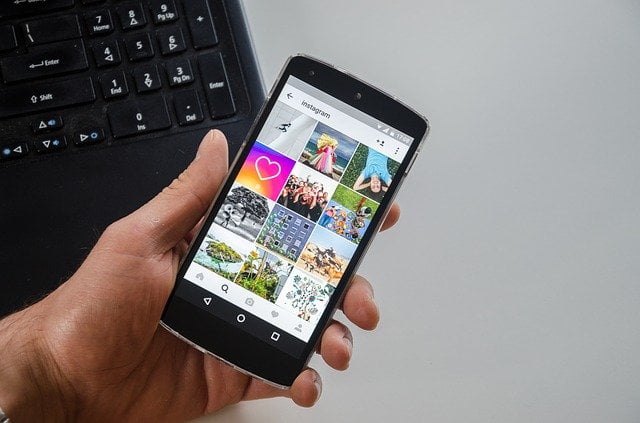
In this article, you will get to know about the steps of how to see who shared your Instagram post? I have provided 3 alternate ways to see and some free/paid social media platform comparisons
Ahh, you must be at the stage of curiosity now after uploading your post on Instagram about is there anyone who shared your post and frequently checks your Instagram notification.
Well, you’ll get all your doubts cleared today just keep reading till the last line.
Instagram has become a part of our daily life from sharing happy moments to bursting out all negative emotions there.
Instagram is most popular among the teenagers in USA, Europe, and Asian countries. Though it has gained the most users in the last five years. In 2019 it had 788.4 million active users and it is predicted that the active user count will be surpassed more than 1.5 billion in 2023.
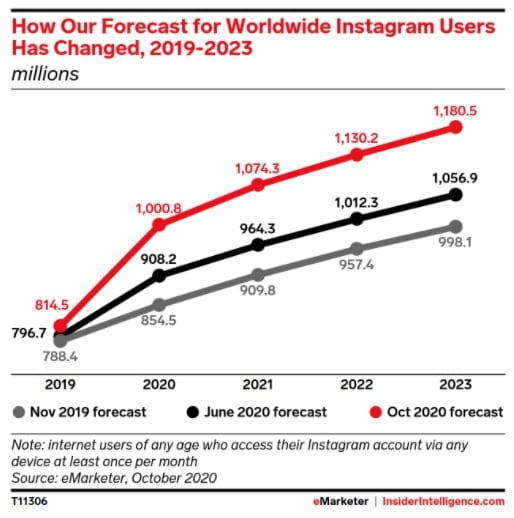
Quite an impressive figure right?
So, it’s enough for your to know the basics now let’s move on to the out main topic. how to see who shared your Instagram post?
There are a total of 3 ways to check who shared your post and how to see it?
But before we move on you need to consider these questions.
Q. Is your Instagram Account Private?
If yes – then just go ahead and follow the first method.
Else – You can follow the rest of the second and third methods.
1. Check from your Account feed Who shared your post
Step1. Go to your Instagram account and tap on the post you want to see that has been shared.
Step 2: On the top right corner you’ll see 3 dots, tap on that to unveil the other options.
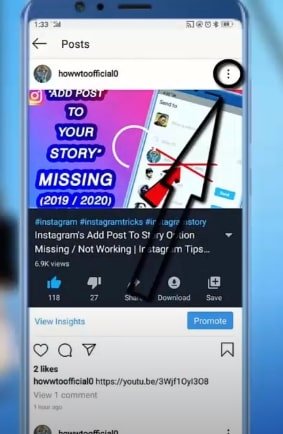
Step 3: After clicking on the button you’ll see the other five options listed below and as shown in the picture.
- Copy link
View story reshares- Archive
- Edit
- Delete
- Turn off commenting
From there you need to click on the option View Story reshares.
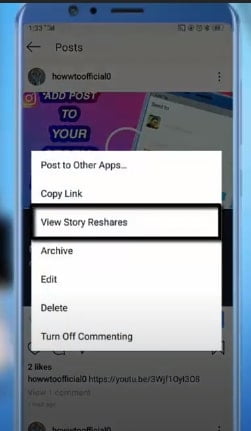
Step 4: Finally, you’ll be redirected to the page where you can see your current public reshares.
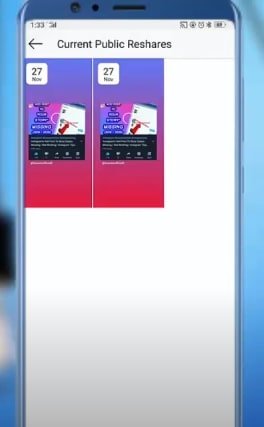
However, if you do not see this option then there might be chances of your Instagram post has been shared zero times.
But do not worry, the other 2 methods are still left and for that, you need a public account and that process is so easy to do.
1.1 Convert an Instagram personal profile to a business profile
You can easily convert your Instagram private account to a business profile and by doing this you’ll get so many perks and advanced features than a private account.
Perks of having an Instagram business profile
- Get professional tools.
- Learn about your followers.
- Reach more people.
- Get new contact options.
Step 1. Go to your profile page where you can see your post feed and details like followers and following.
Step 2. On the top right corner, you’ll see one symbol like 3 horizontal lines. Click on that symbol and you’ll see new options coming up.
Settings- Archive
- Your activity
- QR code
- Saved
- Close Friends
Kindly, click on Settings.
Step 3. From that click on that Account option.
Step 4. Finally, scroll down to the last and tap on the Switch to a professional account.
And that’s it! Your account is professional now.
2. Check from insights tool Who shared your post on Instagram.
As you have a business profile on Instagram AKA professional account so you will have the leverage to use the best tool Insights.
These insights provide in-depth details of the post and your story such as your Impression, Reach, and shares.
This feature can answer your question about how to see who shared your Instagram post.
Step 1. Go to your account and click on the post you want to see that has been reshared.
Step 2. On the left corner, you’ll see one option named views insights. Kindly click on it.
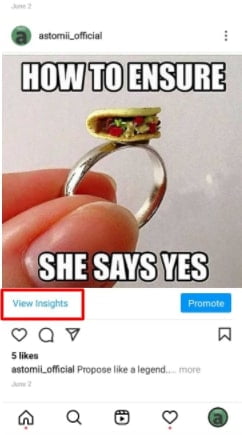
Step 3: Next, you will be redirected to one page where you’ll see insights in-depth and different metrics such as your likes, comments, reach, photo saves, and reshares.
You can see how many people have reshared your post but you can not see which person has shared it.
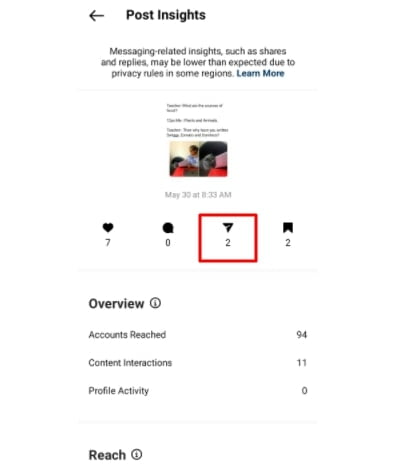
3. Paid tool integration with your profile
Many SMBs and startups are now adopting social media platforms as a key digital marketing plan.
So, if you are one of them and you need some extra features like post scheduling, caption writing with AI and post calendar, etc. you can go with the paid tools, these tools provide you some extra data like graphs and charts to make your statistics more defined to help you in future marketing planning.
These tools are very easy to use like integrate your account with it and it’ll show you all the insights available.
1. Buffer
This tool is my top pick because of its diverse functionality. It has a plethora of features to make your social media marketing journey seamless and accountable.
Buffer provides other features like management of revenue, salary, fundraising, and much more.
It provides a free trial plan for a month afterward you can buy according to features you need.
2. Hootsuite
Hootsuite is another platform similar to buffer, it does provide many services like you can integrate up to 10 accounts in professional plan and 50 accounts in Enterprise plan.
It provides other features like schedule unlimited post, schedule in advance, and much more.
Also, you can get 30 days free trial for professional and team plans. For Business and enterprise, you have to contact Hootsuite
3. Sproutsocial
Sproutsoical is also a prominent social media management platform available on the internet. It has a good userbase and is famous for its plans and services.
Apart from this Sproutsocial is educating people through their educational blogs and that is quite a commendable move by them.
Sprout provides 30 days free trial for all the available plans.
Comparing best social media management tools
We have selected the 3 best plants available in the market and listed their features. In this table, I have compared some of the features and prices to make your selection easier.
| Buffer | Hootsuite | Sproutsocial | |
| Free Trial | For 15 days. | 30 daysFor limited plans | Available for all plans |
| Billing Method | Billed annually | Billed per month | Billed annually |
| Starting Price | $5/ month | $15/ month | $89/ month |
| Mobile Support | Android/iOS | Android/iOS | Android/iOS |
That’s it guys, hope this comparison has helped you to make some of the things clear.
however, if you want fast Instagram growth then there are paid services available where they can help you to gain a number of followers in less time.
if you are interested in that you can buy views Instagram platform.
Conclusion
I hope this article helps you to know how to see who shared your Instagram post. Instagram is a diverse platform with features to make your social media presence more strong with its advertising and business tool.
You can definitely include Instagram marketing with search engine optimization for your business. Check our guide on 7 off-page SEO techniques in 2021 to skyrocket your business.
FAQ
No, you can not see the name of the person who shared your post but you can see how many times your post has been shared.
Yes, Instagram provides a free tool named Instagram insights which is freely available for all business accounts.
While switching from personal to business account your all pending follow request will be accepted automatically.
No, you can not see the name of the person but you can see how many times your story has been shared in the Instagram Insights tool.
Yes, Instagram insights is available free of cost to everyone but users need to have a business account.
Yes, you can but you have to use third-party social media management tools.




2 thoughts on “How to see who shared your Instagram post | 3 Alternative Ways”